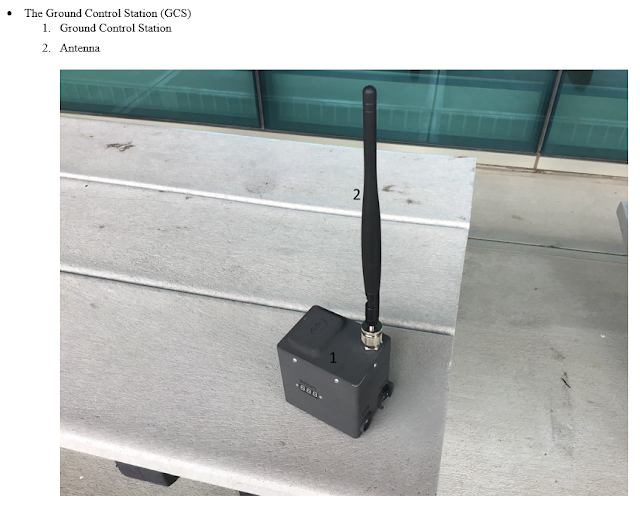Geospatial and Unmanned Aerial Systems Technology
November 30, 2019
GIS Day Final Poster
Creation of Poster’s Final Draft:The title of our poster is “Unmanned Aerial Systems Sightings” as we didn’t want an over-explanatory title, but we didn’t want to put “UAS” in the title because the casual passersby may not know what these are. We placed both a SATT and Purdue logo on each side of the poster to associate ourselves with both. We also inserted a border around our poster that had a 14 point thickness.
Our Abstract for this poster is a description of our project, and is meant to introduce the audience to what our project and poster is about. We put our increase of UAS sightings and pilots graph under the abstract not only so it made more visual sense, but to also help to display the idea of an increase in both pilots and incidents in the same time frame. Having these graphs also helped to begin visualizing the correlations between pilots and reported sightings. The descriptive text for this graph is put directly underneath it and talks about the correlation between the two increases. We then put in the “UAS Pilots Per State” map on the left side of our center figure column and, “Reported UAS Sightings Per State” on the right side and adjusted the color schemes to a blue/green color scheme so that they would better match the rest of our maps. Note: we are putting all figures in this poster with UAS pilot information on the left and UAS sightings on the right.
The first two maps were made to display and correlate the UAS pilots and reported sightings at a state level. This was done to talk about other things that might correlate like populations and amount of commercial airports. The text boxes for both of these maps provides information about them as well as where we obtained the data. Both text boxes are placed on the right side next to the UAS sightings map.This was done due to how much space the abstract takes up on the left side of the poster. The next two maps that were created were the “Concentrations of UAS Pilots” and “Reported UAS Sightings Per City”. These maps were created to compare where clusters of UAS pilots, high population areas, and high UAS sightings per city occurred so that they can then be discussed in their associated text boxes. The “Concentrations of UAS Pilots” text box provides information about overlap of clusters and high population areas, as well as some moderately populated areas. This text box is placed at the bottom portion of its map because the graph and its description take up all of the top half. The “Reported UAS Sightings Per City” text box describes which cities have the most sightings, as well as the correlations between population and sightings. This text box is more aligned with the top of it’s map and features two insets of New York and California so that we can discuss their high amount of sightings and high number of airports in the text box below them. The last two maps placed were the “UAS Pilots vs Locations of Registered UAS” map and “Locations of Registered UAS vs Reported UAS Sightings” map. These maps were placed at the bottom because they both discussed UAS pilots and reported sightings in comparison to registered UAS’, which we thought would best be talked about after comparing locations of pilots and sightings above, while focusing more on the heatmap comparison for each individual statistic. The text box for “UAS Pilots vs Locations of Registered UAS” talks about what a heatmap is and discusses the alignment of the hotspot and the heatmap, noting where the density of UAS pilots is high, but concentration of registered UAS are low. The text box for “Locations of Registered UAS vs Reported UAS Sightings” talks about similar correlations that were found in the last map being found in this one, as well as some small outliers that exist. It should be noted that each map and figure described in the poster has a figure number and figure title. Finally, we placed the acknowledgements at the very bottom of the poster in a smaller sized font in a lighter color to not visually distract the audience from the main aspects of the poster. Below in figure 1, you will find our final poster.
Poster Draft Comments/Critiques and How We Decided To Handle Them:
Last week, our class critiqued each group’s drafted poster. Below, you will find every comment our groups poster received, as well as how we addressed each issue.
Comment: In the title, do you know what a hotspot is. --it is a clustering-might want to say Part 107 uas pilots- or concentrations of UAS pilots then in the description mention hotspots
Our fix: We changed the map title to “ Concentrations of UAS Pilots” and the map description/discussion talks about what a hotspot map is..
Comment: Said to add figure number below
Our fix: We added figure numbers and titles below each map or figure.
Comment: Use Unmanned Aerial Systems written out rather than UAS in the title
Our fix: We changed our title to reflect this comment
Comment: In the UAS hotspot graph, does the “pilots” part reflect where they operate or where they live?
Our fix: We added text in the map description clarifying that the hotspot is for the location where part 107 pilots are registered.
Comment: Should not have the graph where it is or ave a title above the graph-maybe put the graph below .
Our fix: We moved the graph and its description below the abstract.
Comment: Seems to be a lot of really small text. Close to completion of the poster, it was suggested to change the font size from 24 to 26.
Our fix: We initially upped the descriptive text size to 24 and then decided to keep it there after the second suggestion, as the larger text causes a larger spacing issue.
Comment: Blank space needs to be filled in more, Move the title to the top of the section boxes.Add a color stripe where the titles go.
Our fix: We added more text and increased font size. All titles are above their respective sections. We removed boxes altogether for a more minimalistic feel, and we felt that the color stripe over titles would conflict with this theme.
Comment: Change the title color, make the poster purdue colored, and add SATT logo
Our fix: We added the SATT logo, but we feel that the use of a purdue color scheme would contrast horribly with the color palate we chose to use for our maps.
Comments: Border colors should be changed to black instead of blue. Text boxes are not symmetrical,make them symmetrical. Layout is good, but there is too much white space around the text.Add an acknowledgements section.
Our fix: We changed the border colors to black,, we removed text boxes entirely, we increased font size and added text as well as more figures, and we added an acknowledgments section at the bottom of the poster.
Comment: Eyes are driven to the first two images and stay there because it’s the most prominent figure and makes it so that the viewer doesn’t want to look at anything else.
Our fix: We changed the color scheme of the color maps so that they blend in more to the other maps in the poster; a more blue and green one.
Comments: The graphs blend into the background too much. Change the layout to 2 x 3 across the poster instead of down the middle.The rounded boxes contrast with the square maps. The boxes are not uniform. Abstract and the top right text in the poster are too text heavy. Change the poster borders to ½ inch or ¾ inch to make things pop more.
Our fixes: We changed the color scheme of the graphs so that they stand out more in the poster. We decided to not change the format of the maps within the poster because we feel that our current format allows for more attention to be drawn to the figures down the center, and that the text on the side is easier and cleaner than text above and below the figures.We entirely took out the boxes. To balance out the text and white space within the poster we re arranged some text and added a few figures so that there is more balance on the outside of the central figures. We changed the border size and are now happier with it.
Comments: Make sure people can read the map keys. The text is too small-get rid of text boxes. Get away from walls of text-utilize bullet points.Draft word in the middle needs to go. Play with the position of north arrow in the bottom two figures so they don’t interfere with the title-put the north arrows off the coast of North Carolina.
Our fixes: The map keys are indeed legible. We increased the size of the text and got rid of text boxes entirely. We cannot decrease the size of the abstract, but we decided to add more figures rather than increase any other areas of text.We felt that bullet points would not effectively convey any of the information we want to display.We took out the word “Draft”. The North arrow has been changed to a compass rose and moved off the coast of North Carolina.
Where are We Now and Where are We Going?
Currently, we have not generated any truly new data products. We have been updating our existing ones so that they would fit on our GIS day poster. This meant doing things like changing the color scheme of our color maps or changing the opacity of our scaling dots in maps where they conflicted with other material displayed. Two products that could be considered new are the inlays for our “Reported UAS Sightings Per City” map, as they add new information. The two maps shown below show the same scaling dot map but include new inlays of airspace borders and major airports that are color coded to the amount of enplanements they have.
 |
| Figure 2: N.Y.C. reported sightings inset with major airports and airspace boundaries |
 |
| Figure 3: L.A. reported sightings inset with major airports and airspace boundaries |
These insets show somewhat of a correlation between the density of major airports, crowded airspace, and the number of reported UAS sightings. New York City and Los Angeles had the two highest amounts of reported sightings, thus they were the best cities for us to use for these insets.
As far as the future of this project, we could potentially explore more correlations between UAS pilots and sightings with the population at city and state level. We will also need to sort through our scaling dot maps, as we have found cities sharing the same name are sharing the same amount of reported sightings or registered pilots. We have attempted to solve this by going into the data and deleting the rows that contain the incorrect data. Unfortunately, our data is table joined with a web layer, so there is no way to fix these errors at any step of the map creation that we have been able to find. Once we are done presenting this poster at GIS day, we will focus much more on our final presentation for our AT 409 class.
October 21, 2019
GIS day Abstract and Updated Poster Draft
Introduction:
This past week Sam and myself have been working on creating an abstract for our poster that we will be presenting on GIS day on November 7th. Additionally, we completely reformatted our poster to attempt to make it more easy to understand.
GIS Day Abstract:
As mentioned above, we needed to create an abstract both to be able to sign up to present our poster at GIS day and for inclusion in our poster. The Goal of our abstract was to describe our project and what it was about in under 250 words. This led to a lot of editing and cutting of unnecessary words and repetitive language. The current version of the abstract is shown below:
With the increased use of Unmanned Aerial Systems (UAS) in the civilian market comes increasing concerns regarding the possibility of encounters between UAS and manned aviation. Amidst these concerns, the Federal Aviation Administration began a database of reported UAS sightings. A reported sighting is defined as a report made by a pilot to Air Traffic Control following a possible UAS encounter. This project focuses on using GIS tools to compare reported sightings, UAS pilots, and registered UAS databases, to explore spatial distributions and correlations between the databases. During the project, multiple maps were created to spatially compare the data and clarify the data sets on a national level. The content of maps created include: 1) the number of UAS pilot per state, 2) the number of reported sightings per state, 3) the clustering of UAS pilots compared to the distribution of the United States population, 4) the relative amount of reported sightings by city, 5) the clustering of UAS pilots compared to the clustering of non-hobbyist registered UAS by city, and 6) the number of reported sightings compared to the clustering of non-hobbyist registered UAS by city. In addition, the change in the number of registered pilots and reported sightings since the introduction of the Part 107 Certificate was also statistically displayed. The spatial outputs generated during the project show that many factors may play a role where reported sightings occur.
Updated Poster Draft:
Below in figure 1 you will find our original poster draft which was uninteresting in its standard left to right layout. In figure 2, we created a very rough mockup of an alternate poster design including the figures that will be included in the final poster as well as a rough mockup of the text that will be included. Please note that the graphical elements of the textboxes and title will change in the final version of the poster. With a bit of tweaking, we think that this format will be much better for our theme and will better attract people’s attention at GIS day.
| Figure 1: Original Poster Draft |
| Figure 2: Revised Poster Draft |
Instead of going back and editing our original story map, we decided to create an additional ArcGIS Swipe map that compares an individual UAS pilot points map to a UAS pilot hotspot analysis map with a population overlay. We decided to do this for two reasons. The first reason was because the details of the data in the maps shown in the poster and original post were difficult to see when zoomed out to a national level. The second reason we decided to create a separate swipe was because when we attempted to upload the new maps we generated as well as the data for the swipe map, errors kept popping up that completely messed up original story map. Our additional swipe and original is linked below.
New Swipe Map:
https://purdueuniversity.maps.arcgis.com/apps/StorytellingSwipe/index.html?appid=3c3ddc96fba341e7863004863d494546
Original Story Map:
https://storymaps.arcgis.com/stories/29a07b41d88b43c28513eaf149369523
October 7, 2019
Unmanned Aerial Systems Group Poster
Poster creation process:Our Aviation Technology (AT)409 Capstone 1 class was tasked by Professor Hupy to come up with a poster as an entire class to replace a pre-existing poster in one of the hallways of the Niswonger building. The challenge issued by Professor Hupy was to make the poster ready to be posted by the end of class.
To tackle the challenge, our class chose Austin Sullins to keep order in the room. Next, Alan Pecor had our entire class come to the front of the room so that everyone would participate in the poster design and we began to brainstorm.
The initial two tasks were to select our target audience and what to include on the poster. We decided that because our poster would be in the hallway where mainly parents and prospective students would see it, it would be better to be more graphical and less text heavy to grab the attention of passersby.
Once the audience was decided, we had to decide the content of the poster. As a general rule, we wanted it to reflect our Unmanned Aerial Systems Major, however there was much debate as to how we should go about it. One idea was to go year by year, showing how a prospective student would progress through the program, but it was decided against because some of the lower level classes were altered since we took them. We decided to instead focus on the applications of UAS in terms of what outputs could be generated with data collected from UAS. Once decided we began brainstorming on which content we wanted to include. There was a lot to choose from but after some discussion we decided to include 3D models, digital surface models, multipatch models, image classification, volumetrics, thermal imagery and, search and rescue.
Next we worked on the layout. We looked at examples of other posters from William Weldon and Alan Pecor, and decided to show the UAS platforms we use in our major near the center with the data outputs arrayed around them.
After the content and layout was decided, the rest of the class was focused on creating the captions, text, tweaking and fine tuning the layout and adjusting certain data outputs as needed.
Final Poster:
 |
| Group Poster |
While the poster was being created, I participated in the design ideas, audience analysis, poster layout, and final aesthetic tweaking of the poster. In addition, I worked on modifying the classification image of Purdue Wildlife Area that I created during the summer to include a before and after classification for a better comparison between the two.
September 30, 2019
Capstone Project Update
Introduction:During the past five to six weeks of the course, our main focus has been on project planning, background research, an annotated bibliography, and a formal introduction to the project. So far, although we have generated some data outputs, we have not delved into the depths of experimenting with different ways to filter and represent the data in ArcGIS Pro. Over the last 1-2 weeks, we have shifted our focus to experimenting with outputs generated in ArcGIS Pro; this project update will focus on showing these outputs and discussing interesting highlights.
Certain data products previously generated are shown and discussed in our story map post linked here. Data Products:
UAS Pilots:
The previous post from the story map displayed the entire U.S Airmen Certification Database geocoded (See the first image of the story map). From that database, all Commercial 14 CFR Part 107 UAS pilots were extracted and the points were displayed on a map (see figure 1).
 |
| Figure 1: 14 CFR Part 107 UAS Pilot Points (Continental U.S.) |
Figure 1 gives a general idea of the distribution of UAS pilots across the United States. From this map it seems as though there are more UAS pilots in the eastern United States than in the west. It also appears that there are clusters of UAS pilots in around southern California, Denver, Chicago, Fort Worth, Washington DC, Boston, etc. When looking at this map, it is difficult to see the total numbers and exact clustering of points for this, figures 2 and 3 better illustrate these features.
 |
| Figure 2: UAS Pilots Per State (Continental U.S) |
 |
| Figure 3: Hotspot of UAS Pilot Clustering |
 |
| Figure 4: 2015 Major Cities Population Hotspot Overlay |
Reported UAS Sightings: Now that we have examined the total numbers of UAS pilots per state and where they tend to congregate, let's examine the number of UAS sightings and see how the two relate. Figure 5 below shows the number of UAS sightings per state as a color map with dark red signifying more sightings and light yellow signifying less sightings. The states that have the most sightings in order from greatest to least are California, Florida, New York, and Texas. If the number of sightings per state is compared to the number of UAS pilots per state, see Figure 2, there is a mismatch in the top three as New York comes in third for the most sightings, while it comes in 5th for the number of UAS pilots. In other words, there is a disproportionate number of sightings in New York compared to the number of UAS pilots living there. Conversely, North Carolina has the fourth highest amount of UAS pilots however it has the 11th highest number of sightings. In other words, while North Carolina has a large amount of UAS pilots, it has a comparatively low amount of sightings. It is worth noting that 1) a sighting is an unconfirmed report made by a pilot; 2) the number of sightings began in 2015, one year before the rules for commercial Part 107 operations came out; 3) our number of UAS pilots does not include recreational pilot numbers. If it did, the data may have appeared differently.
 |
| Figure 5: UAS Sightings Per State Color Map |
 |
| Figure 6: UAS Sightings National Scaling Point Map |
Figure 6 is a good overview however, let’s zoom in and examine specific states. Figure 7 below shows UAS sightings by city within Texas. This map is similar to one done in our story map of California. Similar to Figure 6, the size of the dot corresponds to the number of sightings with large dots signifying more sightings and smaller dots signifying less sightings. Looking at population data on Worldpopulationreview.com, Houston is the most heavily populated city in Texas. This is reflected in the number of sightings which is the greatest in Houston. One thing to note is that there is a higher concentration of dots around Dallas, which could be due to the Dallas/Fort-Worth Airport being the 4th busiest U.S. airport as reported by dallasnews.com. The total number of reported sightings in Houston is 201, which is exactly the same as the added reported sightings in the Dallas Fort-Worth area. Despite the similar number sightings between the two areas San-Antonio, as the 2nd most populous city in Texas, doesn’t have a huge concentration of sightings.
 |
| Figure 7: Texas UAS Sightings Per City |
Figure 8, Florida UAS sightings per city, is another map that makes an argument for the business of an airport being one factor correlated to number of sightings. Despite the largest city populations in Florida being Jacksonville, Miami,Tampa, and Orlando according to florida-demographics.com, the numbers show Miami has the most reported sightings at 182, and Orlando has 169 which is closely linked to the busiest airports which are Orlando International, Miami, and Fort Lauderdale. The link may also have to do with the size, type, and shape of the airspace near the ground these areas which needs to be looked at more thoroughly in the future.
Future products to be generated: One of the first products which we plan to generate in the near future is a graph comparing the increase in UAS Pilots and reported Sightings over time (which will be used on our GIS day poster). Second, two other maps that are of similar nature that need to be generated are time lapse maps of UAS reported sightings over time and UAS pilots over time. Third, a map with reported sightings relative to major airspace would be interesting to generate.
 |
| Figure 8: Florida UAS Sightings Per City Map |
Future products to be generated: One of the first products which we plan to generate in the near future is a graph comparing the increase in UAS Pilots and reported Sightings over time (which will be used on our GIS day poster). Second, two other maps that are of similar nature that need to be generated are time lapse maps of UAS reported sightings over time and UAS pilots over time. Third, a map with reported sightings relative to major airspace would be interesting to generate.
September 2, 2019
AT40900 Capstone Project: Digging Deeper
Introduction:Our project deals with a lot of data, the initial challenges will be to join tables of disparate information and filter them so that we may begin to see patterns that we can investigate further. There are two main ways to merge and filter the data: Microsoft Excel and ArcGIS Pro. There are advantages and disadvantages to using each program and our group will be using a hybrid of both programs. Below is table 1 showing some of the advantages and disadvantages to using Excel versus ArcGIS Pro for merging and filtering.
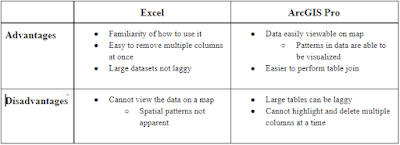 |
| Table 1: Advantages & Disadvantages of ArcGIS Pro Versus Excel when merging and filtering |
Problems and Certain Solutions:
There are many challenges to be overcome in order to analyze the data. These challenges along with certain solutions are listed below
Problem 1: Sam is working with the UAS Incidents database and has to reorganize the data, as the time/date, state,city, summary format does not stay consistently in the same cells. Additionally, U.S. territories and commonwealths are noted in these reports, so it will create a margin of error.Some Canadian UAS sightings are noted as well, which will need to be sorted through to determine if they should be mapped or not. He also needs to find out the number of incidents reported by state.
Solution 1: To reorganize the master document containing all UAS reports, Sam will have to manually cut and paste the information into the correct columns, and then re enter any deleted data from the original source documents. Using the find and replace tool, Sam will sort through all territories and commonwealth areas and remove them, as the group wants to focus only on the 50 states and the District of Columbia. Figure 1 below shows the find and replace tool being used.
| Figure 1: Find and Replace Tool |
The process is as simple as hitting control+f and putting in the territory, and then hitting find next to find each term and manually deleting the selected row (see figure 2)
| Figure 2: Manual Deletion of Incidents Outside of the Continental United States |
This same tool will be used to find all instances of Canada in the state column. Sam will look a each instance to determine if it occured in U.S. airspace or was mislabeled. If mislabeled, the instance will be deleted. To find the number of instances of an incident in each state, Sam will use the count IF function in excel (see figure 3).
| Figure 3: Count IF function in Excel |
For example, this is his input for California. As the State row is the entire B column B:B is the input for range, and as we are looking for California, it is our criteria. The output will be the number of times excel finds our criteria in that range: 1676 in this case.
Problem 2: Jaspar is working with the Airmen Certification Database which is separated into two separate datasets. The first, Pilot_Basic, includes a unique ID, name, address and medical class information while the second, Pilot_Cert, includes a unique ID, name, type, level, and rating.
Solution 2: In order to merge the two datasets they were both converted into tables using the From Table/Range tool
 |
| Figure 4: Merging Pilot_Basic with Pilot_Cert |
 |
| Figure 5: Merge Tool Selections |
The problem with using excel to merge the datasets was that it was very difficult to implement and would often glitch extending the process time significantly.
Alternate Solution 2: An alternate, more easily implemented solution tried is to merge the two datasets directly in ArcGIS Pro. This has the advantage of being able to both merge the datasets and geocode the data so that each point will be represented on the map. In order to merge the datasets, the data must first be geocoded.
The process of geocoding is relatively simple when using the wizard. First, import the table, in our case, Pilot_ Basic. Next, right click on the table and click Geocode Table then follow the steps of the wizard (See figure 6).
| Figure 6: How to Locate Geocode Table |
 |
| Figure 7: Table Join of Pilot_Basic and Pilot_Cert Geocoded |
Problem 3: We were not sure how to perform table joins in ArcPro to associate our data with a shapefile so that we can show symbology.
Solution 3: Using help from Zach Miller, a graduate student and the ArcGIS help page linked here, we found out how merge tables.
Here is an example of how to do a table join using our UAS Incident table and the shapefile for the continental U.S. states. We first need to right click on our shape file and click joins and relates and then add join (see figure 8).
| Figure 8: Locating Table Join in ArcPro |
In the add join tab, we have our main table, the state shape file, and the table that we are joining to it, the UAS sightings file (see figure 9 below).
| Figure 9: Table Join Settings |
The common join field that we are going to use to combine these tables is the state name. This allows us to add the number of UAS incidents per state to the states shape file. Figure 10 below shows the Output Join Fields for our example being filled in.
| Figure 10: Output Join Fields Set |
After clicking the run button at the bottom right hand corner of the “add join” box, you should see that the tables have been successfully joined (see figure 11).
| Figure 11: Successful Table Join |
Problem 4: We need to figure out how to filter the datasets, especially with the Airmen Certification Database, so that it is easier to find details. Currently, the joined Pilot_Basic and Pilot_Cert is over 130 columns wide and needs to be slimmed down.
Solution 4: Open the table, highlight the column to be deleted, right click and click delete.
Problem 5: we don’t know how to find hotspots in our data so that we can find where there are high concentrations of UAS sightings and UAS pilots.
Solution 5: We found a link discussing how to perform hotspot analysis and applied it in an example shown below.
The first step is to pull up the hotspot analysis by going to the “tools” bar and searching for it. For our input feature class,we will use our states shapefile, which will automatically display the output feature class as well (see figure 12).
| Figure 12: Hot Spot Analysis Tool |
We then put in our # of UAS sightings as our input field and click run. Although there is some more sorting out to be done within the UAS sightings set itself, this map displays states with a large number of UAS incidents (see figure 13).
| Figure 13: Hotspot Analysis Output |
Allocations:
- Sam did the reorganization of data in excel, how to perform table joins in ArcPro, as well as how to perform hotspot analysis.
- Jaspar worked on the intro, how to merge data sets in excel and ArcPro, as well as filtering datasets.
August 26, 2019
AT40900 Capstone Project Announcement: Spatial Analysis of the Relationship of UAS Incidents to Airmen Data
Description of Project:Our group will be engaging in spatial analysis to tease out spatial patterns in the U.S Airmen Certification Database and will correlate that data with UAS incidents to show how they relate. The results from these findings will be shown in the form of maps that highlight these findings.
Background Information:
According to National Geographic, geography is the study of places and the places and relationships between people and their environments. Spatial analysis is a type of geographical analysis in which the goal is to explain patterns of human behavior and its spatial expression in terms of mathematics and geometry. This esri article, www.arcgis.com has a good example of spatial analysis using the dilemma of whether a business should open a second store. This example focuses on using demographic and economic data to see if there will be enough sales. Our spatial analysis will focus on using the Airmen Certification Database and UAS sightings Database.
The Airmen Certification Database is a freely available document available on the FAA’s website. The database that we are using is the includes a unique ID, name, address, region and, medical certification information. The database does not include certification numbers, or the address of those who do not want their address released. Here is the link to the database:
The UAS Sightings Report Database is another freely available document on the FAA’s website. This database takes sightings from pilots, citizens, law enforcement, and other sources, and compiles them using 3 month period as the time frame.Each individual incident report has: The date of sighting(including the time in UTC), the state and city(no zip codes), as well as the preliminary info(which has the alert number, type of alert, as well as the aircraft that spotted the UAS), and a summary of the event. Here is the link to the database:
Simple Spatial Analysis Example Using Airmen Database:
Take an excel table of the Airmen Database, geocode the data so that each point shows up spatially on a map, then perform a hotspot analysis on the data to see where pilots congregate.
 |
| Figure 1: Airmen Dataset Excel Sheet |
 |
| Figure 2: Airmen Dataset Geocoded |
 |
| Figure 3: Airmen Dataset Hotspot Analysis |
Group Members and Responsibilities:
The group members are Sam Scroggs and Jaspar Saadi-Klein. Because we already have the data sets for this project, we have no need for in field data collection. As a result, we will not adhere to the traditional PIC and VO format. Instead, we will be co-researchers working together to find additional information by correlating data between the Airmen and UAS datasets and will analyse them together experimenting with various spatial analysis tools to group data together based on their proximity and make inferences based on this.
In terms of designating specific roles each person will fulfill:
- Sam will be the primary note taker of the capstone process and background researcher.
- Jaspar will be the primary generator of GIS data, maps, and outputs.
In addition, each member will do the necessary research to advance their GIS skills, and build background information on U.S. Airmen incident patterns. The workload of working with imported databases, existing data, spatial modeling, and creation of a research paper is not limited to one individual and will be split between group members where deemed necessary.
Data Processing and Analysis Timeline:
- Begin map creation and background research: August 27th
- Finish all background research: September 10th
- Maps created: September 24th
- Begin poster design/creation: October 1st
- Poster completed: November 5th ready for poster day
- Final Presentation: December 3rd
June 24, 2019
Mounting the MicaSense RedEdge 3 to a DJI M600
Introduction:
This writeup is an explanation of the design and 3D printing process used to create a mount for the MicaSense RedEdge 3 on the DJI M600. The only design parameters given were that the RedEdge would have to be easily removable using a Slick DQ-10 Quick Release Adapter and the mount could not interfere with another RGB sensor mounted to the front of the M600’s payload rack.
Design Process:
The design software used was Fusion 360 a powerful and agile design software created by Autodesk. I chose to use Fusion 360 because of its built in keyboard shortcuts, seamless integration into other utilities, and the ability to work offline. (I am a Purdue student and while I do have access to other design programs I must remote into the Purdue network to access them).
I began by examining the Slick DQ-10 Quick Release Adapter to see how it functioned then I replicated a simplified version in CAD. The Slick DQ-10 uses angles to lock the plate (shown in black) between the body (shown in white) and the cam (shown in blue) (see figure 1). The cam has a spring to keep the plate locked in place. To release the plate, the cam can be rotated and it will release the plate.
| Figure 1: Slick DQ-10 Quick Release Adapter |
With the information on how the Slick DQ-10 worked, I located the RedEdge Integration Guide and used the attachment points drawing (see figure 2) to create an interface between the Slick DQ-10 body and the RedEdge mounting holes (see figure 3).
| Figure 2: RedEdge Attachment Points Drawing (source: https://support.micasense.com/hc/en-us/articles/226364087-RedEdge-Integration-Guide) |
| Figure 3: Interface Between RedEdge and Slick DQ-10 Quick Release Adapter Body |
Once the interface was created, a bracket had to be created to connect the DJI M600 mounting rails to the Slick DQ-10 Quick Release Adapter body. The rails were 12mm in diameter and the distance between them was measured at 149.4mm. Using this information, an X shaped bracket was created to hang from the rails (see figure 4). The bracket was intentionally designed to hang so that if any bottom bracket (shown in green) were to come off, the sensor would still be attached to the rails and would not fall.
| Figure 4: X-Bracket and Bottom Brackets |
To attach the bottom brackets to the X-bracket, 8 4-40 ½ inch screws and 8 4-40 nuts were used. Figure 5 below shows the bottom brackets with their cutouts for the 4-40 nuts.
| Figure 5: Bottom Bracket |
3D Printing Process:
The process of 3D Printing these parts was fairly simple. The 3D printer used was a Zortrax M200 which comes with its own proprietary software called Z-Suite. Within the printing application, I imported the X-bracket, bottom bracket and interface as STL files and went through the user interface to print them. The material used was Z-Ultrat and the settings used were 20% infill, a layer thickness of 0.09 and, auto supports. Figure 6 below shows the Z-Suite settings used.
| Figure 6: Setting up Z-Suite |
Mounting the Downwelling Light Sensor and GPS unit:
Once all of the 3D printed parts were mounted, the downwelling light sensor and GPS unit were mounted on a foldable mast purchased on Amazon.
 |
| Figure 7: Foldable GPS and DLS Mast |
Parts List and STL Files:
- 8 4-40 1/2inch screws
- 8 4-40 lock nuts
- 4 4-40 5/16inch flat head screws
- 1 Slick DQ-10 Quick Release Adapter
- 1 X-Bracket
- 4 Bottom brackets
- 1 Interface between RedEdge and RQ-10 slick mount
- DLS and GPS mast
 |
| Figure 8: RedEdge Mounted on DJI Matrice 600 |
April 24, 2019
C-Astral Bramor ppX UAS Mission Planning
C-Astral Overview:
The Bramor ppX, made by the company C-Astral, is an extremely capable nearly fully autonomous fixed wing unmanned aerial vehicle (UAV) (see figure 1). It is a catapult launch and parachute recovery system that is capable of carrying a MicaSense ALTUM multispectral camera or a 42.4 megapixel RGB full frame camera for up to 3 hours.
 |
| Figure 1: C-Astral Bramor ppX UAV Source: http://www.droneprovide.com/civil.html |
Components:
The Bramor ppX UAV is a system with many different components that work together to create a functioning unmanned aerial system. The main components are listed below:
- C-Astral Bramor ppX UAV
- Ground Control Station (GCS)
- Getac F110 Ground Control Tablet
- Catapult Launcher
Each of these main components contain important sub-components shown in Figures 2 through 5.
Mission Planning:
The Bramor ppX uses its own software called C3P, which allows the operator to plan, simulate, and execute missions. When planning a mission, there are many aspects to consider. These are discussed in my April 2nd post on the Yuneec H520 Incident in the checklist section, however specifics are discussed below.
The first aspect to consider is regulatory. Can one safely and legally operate in that area? Is the area restricted or prohibited, is it near or in controlled airspace, will the flight be conducted near or over people, etc? (see 14 CFR Part 107 for more information).
The second aspect to consider is the location. Use various satellite maps, topography maps, and 3D maps of the area to scout the location. How is one going to access the launch and recovery area, where are visual observers going to be located, what is the launch altitude and, is the catapult able to be angled in any direction to launch the Bramor ppX into the wind? Is the rally point set so that when the Bramor ppX descends it does not run into obstacles, is there an adequate clear landing area for the parachute recovery and, are there any obstacles/hazards or mountains near or in the path of flight?
The third aspect to consider is weather. What is the forecast throughout the day? What is predicted visibility, wind direction and velocity, precipitation, dewpoint, temperature, kp index and, sun angle during the proposed flight?
To plan, open the C³P mission planning application and click on the settings gear icon
Once the mission type is created, draw the mission then click the mission settings icon. Adjust the Altitude to the desired value keeping in mind the hazards, terrain, regulations etc. Set the Speed to 16m/s as this is a good speed for most sensors. Adjust the Overlap and Sidelap as necessary for the sensor and processing software. Adjust the Overshoot to 100 meters or more. (The Overshoot value is the distance that the Bramor ppX will fly past the mission area to turn around. Note that in high winds, this distance will have to be increased to allow it to get back on course before entering the sensor capture area.) Adjust the Selected Camera to the sensor used on the mission and finally, adjust the Altitude Mode to either relative, which follows a loaded in DEM, or Absolute which flies the absolute altitude above sea level. (Note that if flown in relative mode, and the terrain flown changes rapidly enough, the DEM resolution may not account for the difference quickly enough to avoid the terrain.) Figure 7 shows the mission settings as discussed above.
Once the mission settings are set, click the OK button and review the flight plan. If there are areas of orange as shown in figure 8 The Bramor ppX is going to hit the terrain and, the mission altitude and flight path should be adjusted accordingly.
Once the mission settings are complete, one must adjust the Takeoff Point, Rally Point and, Landing Point. The Takeoff Point is the location where the Bramor ppX will head to once it launches, starts it’s motor and begins climbing. Once at the Takeoff Point, it will loiter at that point until a further command is given. The Takeoff Point should be set to an area where it can safely ascend without encountering an obstacle on climbout.
Once loitering at the Takeoff Point, the Bramor ppX can be switched into Navigation mode and once selected, it will fly the waypoint mission loaded.
After the mission is complete, the Bramor can be set to return to the Rally Point when commanded to land, it descends in a spiraling pattern to it’s final approach altitude. Because the Rally Point is where the Bramor descends, it is essential that no obstacles are at any point along the rally circle or on the final approach course.
Finally, when one clicks the Land button, the Bramor will descend as stated above, will follow the Rally to Parachute line and will deploy it’s parachute. If one needs to adjust the landing point, one will move the Landing Point and the Parachute Point will be automatically adjusted to factor in wind. (Note: The purple area is the predicted landing area, factoring in the windspeed and direction.)
Once at the launch location, all the parameters above should be checked and the following steps should be done following the preflight checklist. These steps include: clearing the photo log by clicking on Photos then clicking on Clear Log, switching the camera to auto by clicking the Camera Switch and changing it to Auto Camera Switch, uploading the waypoints by clicking Upload Waypoints, and clicking Sensor Initialization.
Office Checklist:
Before going out to fly a mission, the packing checklist should be followed to avoid forgetting important items such as charging the batteries. These Items are all listed in the Bramor ppX manual however I will list them below for completeness.
- UAV Batteries Charged
- Gatec F110 Tablet Batteries Charged
- GCS Batteries Charged
- Parachute Folded (less than 24hrs before use)
- USB Key Formatted (optional)
- Sensor Memory Card Formatted
- Mission Made and Saved
- Weather Forecast Checked
- C³P Elevation and Navigation Basemap Prefetched
Packing Checklist:
- Airframe Box
- Wings Packed
- Winglets Packed
- Parachute(s) Packed
- Parachute Folding Tool Packed
- Gatec F110 Tablet Charger Packed
- Wing Joiners (wing spars) Packed
- Airframe with Sensor Installed Packed
- Sensor Memory Card Packed
- USB Key Packed
- Y-Connector Packed (Deans parallel power splitter)
- Airframe Hatch Packed
- Pitot Cover Installed
- Parachute Safety Pin Installed
- Parachute Hatch Packed
- Propellor and Spare Packed
- 2.5mm Hex Key Packed
- Ground Control Station Packed
- Electrical Tape packed
- Box Cutter Packed
- UAV Batteries Packed
- Sensor Lens Protectors Packed
- UAV Battery Charger and Cables Packed
- Gatec F110 Tablet Packed
- Checklist Packed
- Catapult Box
- Catapult Packed
- Spare Braking Rope Packed
Operations:
Because the Bramor ppX’s flight is so automated, attention to detail in mission planning, running through checklists and, crew resource management is essential. When operating the Bramor, C-Astral recommends having a crew of two to operate the Bramor ppX however for our lab, we use groups of three or four for extra situational awareness.
The roles for each member are clearly defined with one person as the main operator, another as the copilot, a third as the visual observer, and a fourth as the equipment manager. The pilot’s job is to double check and alter the mission as needed, the copilot’s job is to read the checklist, and the equipment manager and visual observer’s job is to perform the items and affirm that they are completed. For example: If the copilot says, “parachute safety pin removed”, the visual observer or equipment manager would remove the parachute safety pin and say, “removed”.
Once launched, the visual observer and equipment manager travel to predefined locations to aid in situational awareness on the platform, while the copilot keeps in communication with them and relays what they have to say with pilot.
Preflight Checks:
Before beginning to setup the Bramor ppX, assign roles to so that no one is confused about their job then, follow the checklist.
- Catapult Initial Setup
- Catapult Unfold
- Catapult Legs Extend
- Catapult Leg Safety Locks Secure
- Central Catapult Rail Safety Lock Secure
- Sled Release Safety Pin Installed Check
- Catapult on Level Ground Check
- Winch Rope Fully Loosened Check
- Grey Winch Rope State Inspect (inspect for damage, loose knots, fraying etc)
- Black Catapult Sled Braking Rope Inspect (inspect for damage, fraying, loose knots etc).
- Elastic Rubber Bands State Check (Stretch them out by hand inspecting them for cracks)
- Wind Direction Check (orient the catapult into the wind)
- Airframe Initial Setup Part 1
- Airframe Center Section on Catapult Sled Place
- Wingspars Inspect (Inspect for cracks, dents, and stiffness)
- Wingspars Inserted into Wings Check
- Airframe Gold SMA Antenna Connector Connected
- Wings Connected to Airframe Check
- Winglets Installed Check
- Wings and Winglets, Wings and Center Body Gaps Sealed with Electrical Tape Check
- Pitot Tube Clean Check (no dirt or particles obstructing the holes)
- Propellor Bolts and General Condition Check
- Sensor Cable Attached to Sensor and Airframe Check
- Parachute Hatch Remove
- UAV Batteries Place (it is a tight fit and the main power leads may have to be carefully maneuvered to the side to fit them)
- Battery Elastic wire retainer Connect
- UAV Batteries Connected to Y-Connector Check
- Y-Connector Connected to UAV Check
- ESC Sound Played
- Camera Settings Check
- USB Key Installed Check
- Hatch Secure
- Ground Control Station Setup
- Ground Control Station Antenna Connected Check
- Gatec F110 Tablet On
- Gatec F110 Tablet Battery Check
- Gatec F110 Tablet Sound On Check
- Gatec F110 Tablet Bluetooth On Check
- Ground Control Station On
- Ground Control Station Battery Check Voltage
- C³P Application Launched
- Mission Open/Created
- UAV Battery Voltage Check
- Communication Check
- Satellites more than 7
- Navigation Map Loaded
- Parachute Pop (release the parachute hatch so it can be packed)
- Airframe Secondary Setup Part 2
- Parachute Install (follow the guidance of the manual and training to the letter as this step is key in mission success)
- Parachute Hatch attached and Reset Check
- Parachute Safety Pin Remove
- Remove Airframe from Sled and Held
- Mode Changed to Manual Set
- Move Aircraft and Ensure Servos are Functioning Correctly Check
- Motor Test Check
- Mode Changed to Safe Set
- Lens Cover Clean Check
- Software Checks
- Sensor Initialize Set
- Waypoints Verified, Check
- Takeoff Point Params Check
- Landing Points and Params Check
- Auto Camera Switch Select
- Photo Log Cleared
- Mission Upload
- Catapult Secondary Setups
- Catapult Safety Pin Verify Installed
- Catapult Elastic Rubber Bands On Rollers Check (make sure there are no crossed bands over the rollers)
- Catapult Wind Direction Check
- Final Software Checks
- Failsafes Set Check
- Sensor Initialize Set
- Airspeed Around 0 m/s
- Clear Pitot Tube Remove One Side and Blow to Test Airpeed Reading)
- Reinstall Clear Pitot Tube
- Catapult Tertiary
- Wind Direction Checked
- Airframe Secure on Catapult
- Catapult Winched fully in Check (do not leave it in this position for more than 1 minute)
- Propellor Folded Check
- Getac F110 Tablet Final Checks
- Takeoff Mode Set
- UAV into Takeoff Mode Set
- Catapult Final
- Foot on Plate
- Launch Safety Pin Remove
- Catapult Release Pull
There is an inflight checklist and a postflight checklist which are relatively straightforward, so refer to the official checklist for those items.
Conclusions:
The Bramor is a highly capable, almost fully autonomous, system that because of its highly autonomous nature, requires copious amounts of preplanning and preparation in order to operate successfully. With the proper training, checklist management, crew resource management, and attention to detail in every step, each operation may be a success.
Subscribe to:
Comments (Atom)